Free up masses of disk space by eliminating duplicates of photos and other files

If you are like me you will have hundreds and maybe even thousands of duplicated photo image and video clip files, amongst others, on your computer hard disks. If I am not absolutely sure a folder of images or video clips has been previously saved, I'll save a security copy, just in case. This is a good strategy to start with, but eventually you find yourself with lots of duplicated folders and files. This wastes disk space and makes it hard to find the images you need.
Disk space wastage is topical at the time of writing because the recent flooding in Thailand, where a large percentage of hard disk drives are manufactured, has forced hard disk drive prices to double. 6 months ago I bought a couple of Samsung EcoGreen 2TB hard drives for £60 each and today they are around £120 a go and these aren't even manufactured in Thailand.
The solution to filtering out unwanted duplicate files is a good duplicate file management utility program. I found just the ticket recently and not only has it worked brilliantly, but it's free! Digital Volcano Duplicate Cleaner is completely free; it's not a trial program for a commercial version. But this hasn't prevented the developer from producing a highly polished and effective solution. It's available for secure download from the CNet software library and you can visit the developer's home page for further information.
So let's see how Digital Volcano Duplicate Cleaner works:
1. Target selection
Select the folder, folders, or even whole drive you wish to scan for duplicate files:
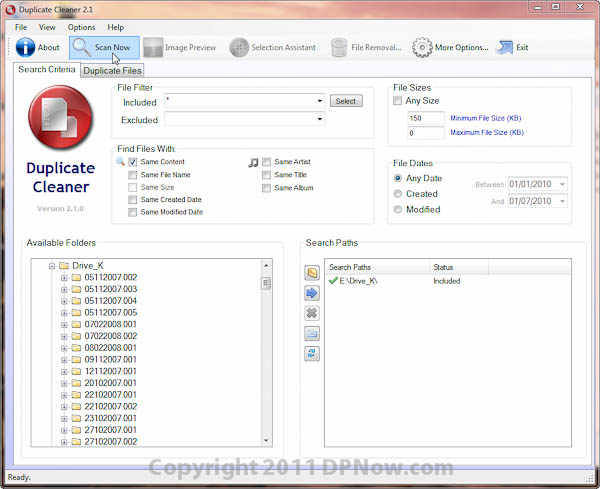
(Click image above for larger view in new window)
At this stage you can customise the search criteria. You could limit the scope to JPEG images, for example, by using the *.JPG file filter. Files of known name can also be ignored if required. The criteria for identifying files as duplicates is very flexible and powerful. It could be as simple as comparing file names, but here I've used the default 'Same Content' setting which matches identical file data, regardless of anything else. This will match files with identical content even if they have different names and date stamps. You can also limit the scope of the scan based on a file size range, avoiding lots of very small files, for example.
2. Scan your selection
Once you are happy with the search criteria you have set press 'Scan Now'.
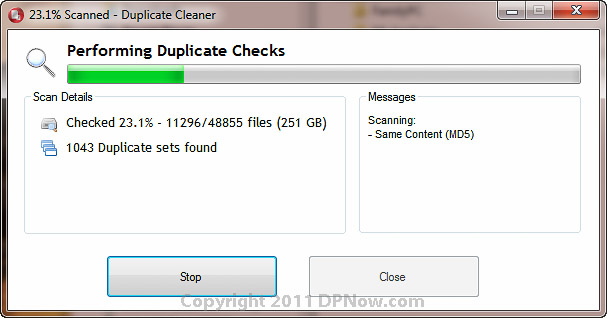
A progress window keeps you informed (above).
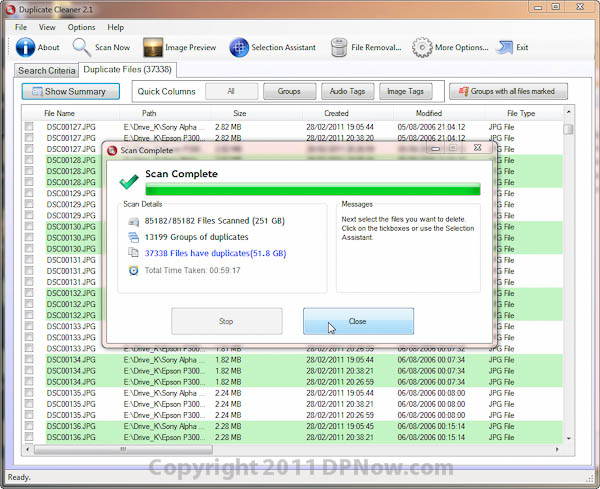
(Click image above for larger view in new window)
As you can see above, this particular scan has processed over 850,000 files and found 37,338 files that are duplicates. One file will have at least one duplicate and possibly several more. Duplicate Cleaner has worked out that there are 13,199 groups of duplicates, just over a third of the number of total files identified as duplicates, so for each file identified there are nearly two other duplicated files on average. The total number of duplicate files amounts to 51.8GB of data, so up to almost a third of that is wasted space.
3. Mark duplicates for processing
At first you will be faced with a long list of duplicate files and their respective details (below):
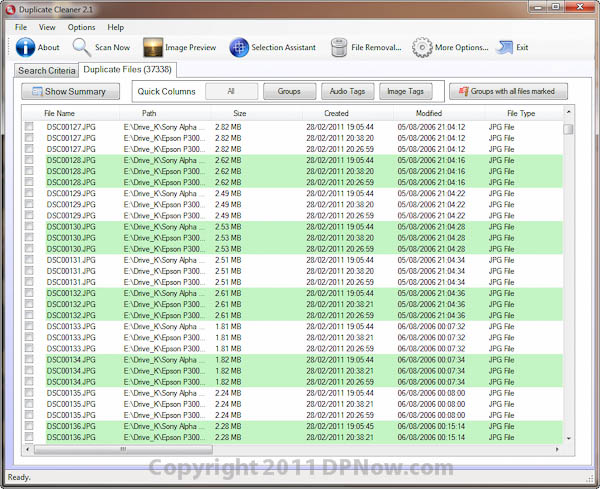
(Click image above for larger view in new window)
Groups of files identified as duplicates are marked alternately in white and green highlighting. The next stage is very handy - instead of wading through many files and individually deleting or renaming duplicates, Duplicate Cleaner can do all that for you quickly and easily based on a simple set of rules decided on by you:
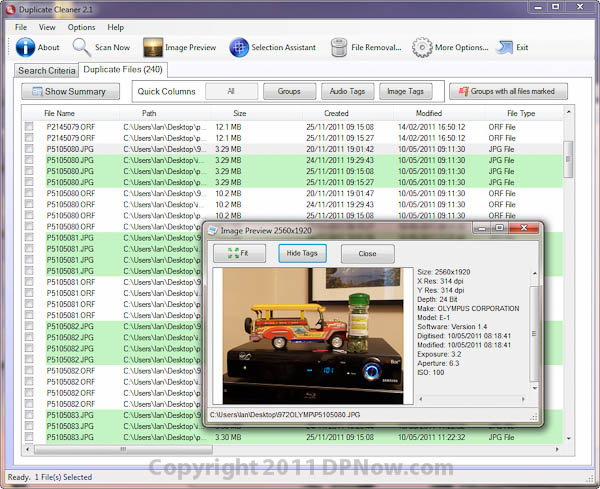
(Click image above for larger view in new window)
It's also possible to preview photos if you aren't sure what they are while you are marking photos for deletion or other duplicate management options.
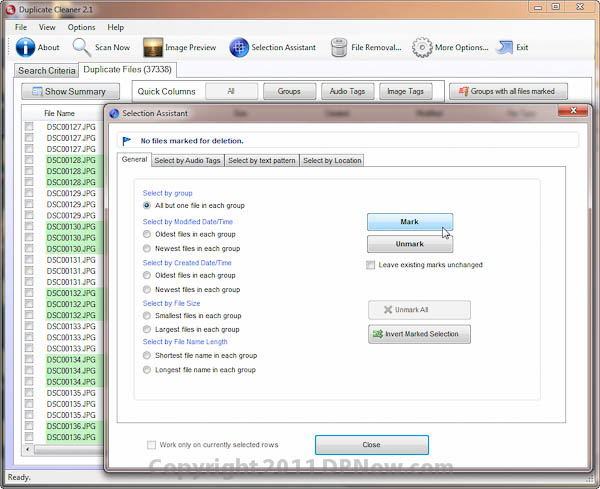
(Click image above for larger view in new window)
For the example job here, all I want to do is eliminate all duplicates regardless of where they are, so I have opted for the default rule that deletes all but one instance of the duplicated files in each group. But there are many other options to customise the criteria for managing duplicate files. And you don't just have to delete surplus files, they can be renamed, copied or moved to a new location.
4. Manage those duplicates
In this example, I have simply chosen to delete all but one instance of each duplicate file:
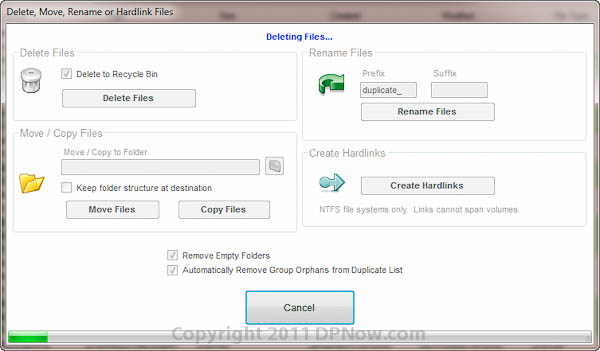
(Click image above for larger view in new window)
Above, a progress bar gives you an idea of how long the operation will take.
Digital Volcano Duplicate Cleaner works very fast on data stored on your local hard drives. If you have a large folder of images containing several thousand images in hundreds of sub-folders and you are accessing them via a slower external USB drive, the process does slow down a lot and you may need to let it have an hour or two to process deletions.
But above all Digital Volcano Duplicate Cleaner is very effective and I encountered no serious problems when using it. Not only can I recommend Digital Volcano Duplicate Cleaner highly, it's also free!

Reader feedback:
Discuss this story:




